Interface
Home page
When opening Silex, you just need to connect with your Kitsu acount. after that, the home page will be displayed.
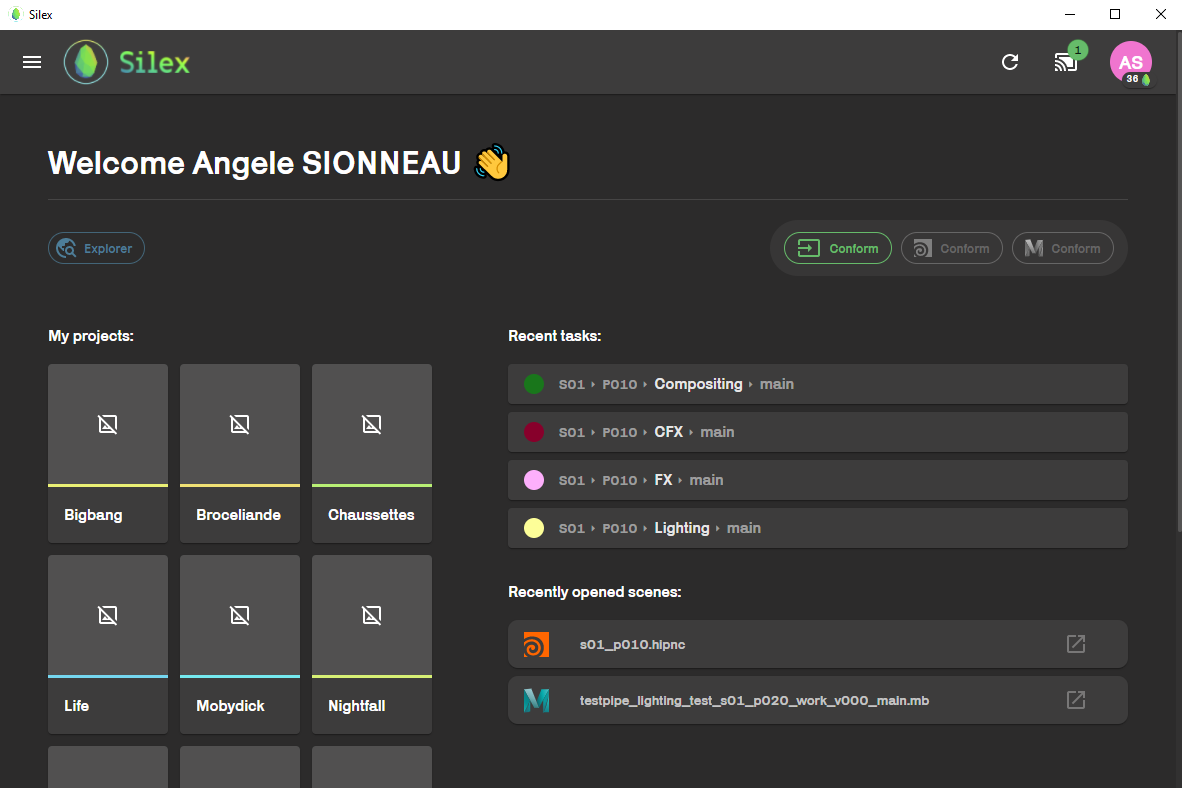
There are three main parts to this home page.
The bottom part :
It displays shortcuts to shots / assets / projects :
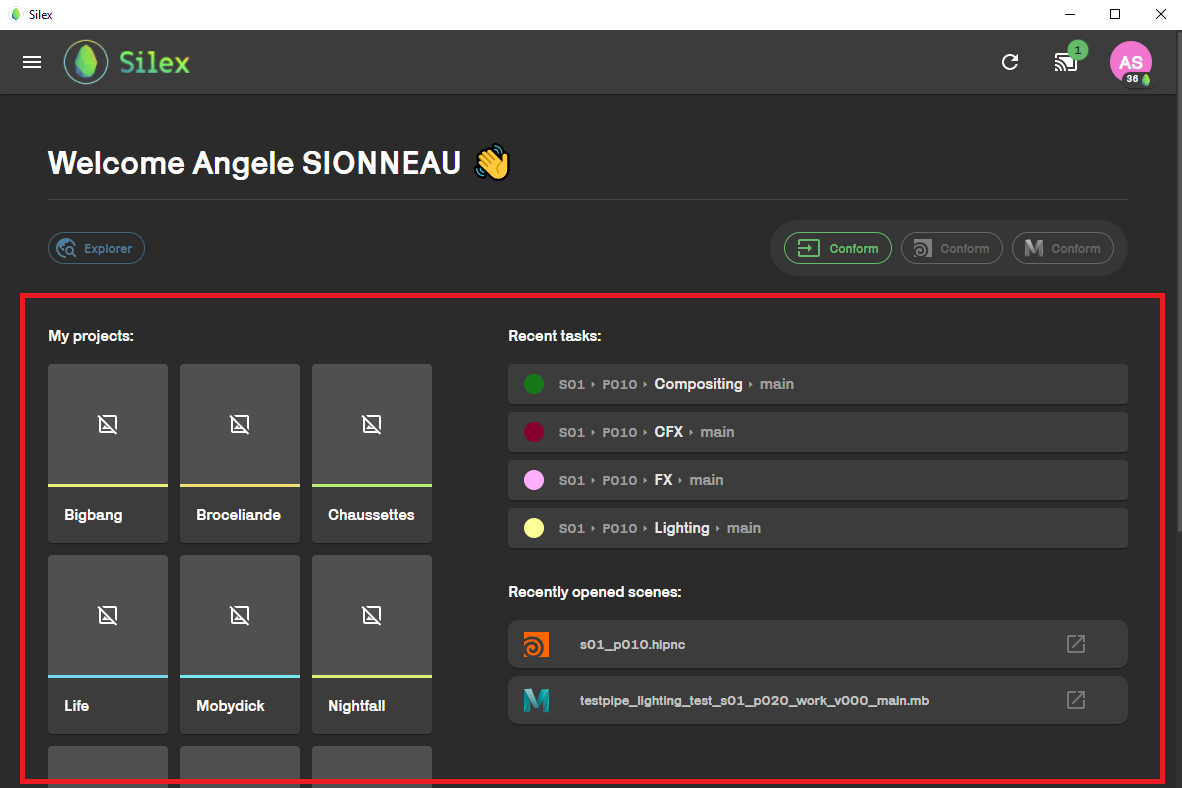
The left side is for the project your are a part of. By clicking on one of them, you will be redirected to the file explorer within Silex, where you will be able to browse through the project.
The center and the right side, are shortcuts to the recently opend tasks and scenes.
tip
If you are a specialist, you probably have multiple projects on the left. If you ever need to be added to another project during the year, go and ask a TD to add you to a group (They are very nice, you'll see).
The middle part :
This is a quick access to the hamberger menu on the top left corner (in yellow on the picture). On the right side, you can also access the conform action for simple files like textures. ( ⚠️ This conform action will not work with Houdini and Maya files ⚠️ )
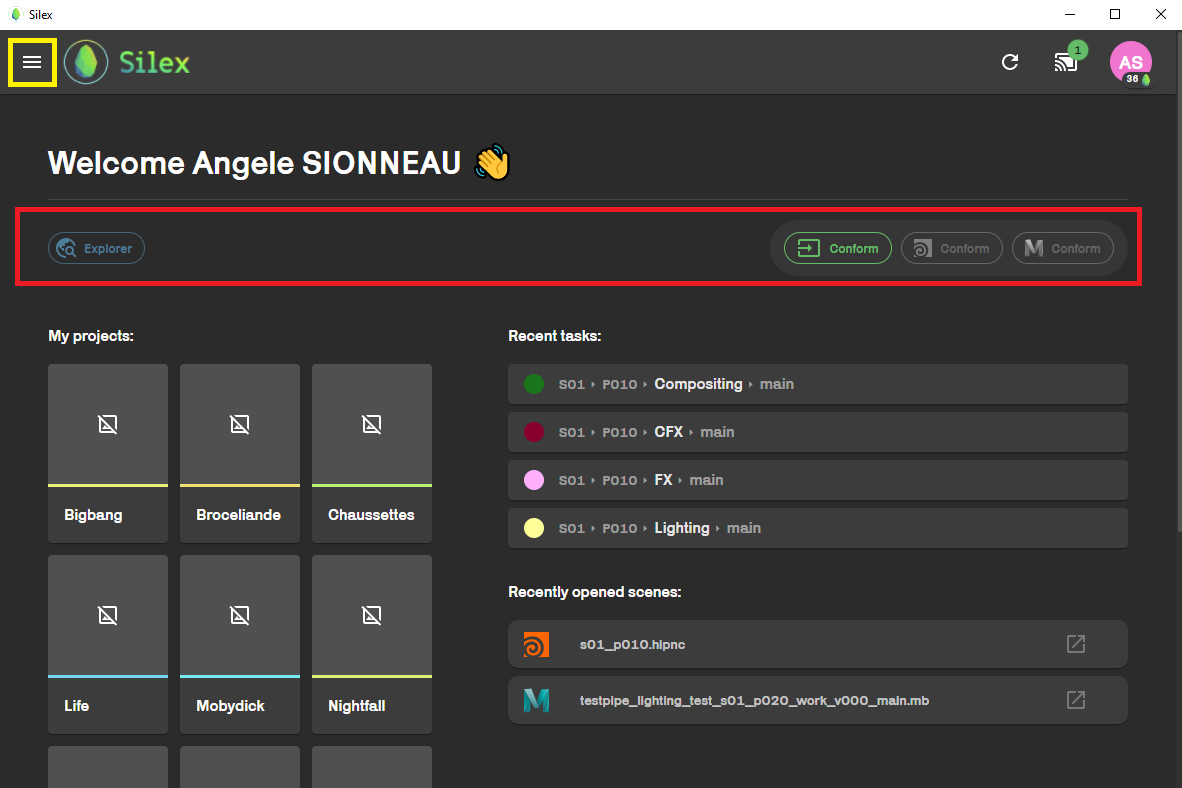
This icones represent different applications you can acces in Silex. They will be explained in the dedicated subsections at the end of this document.
The top bar :
This section displays your account avatar, access to the list of currently running applications, an update button and the hamberger menu (previously mentioned).

1- Hamberger menu.
2- Update button : Reload the interface (useful if some newly created files don't show or if new features don't appear). You can use the very precious CTRL + R shortcuts to trigger the same result.
3- List of running software :
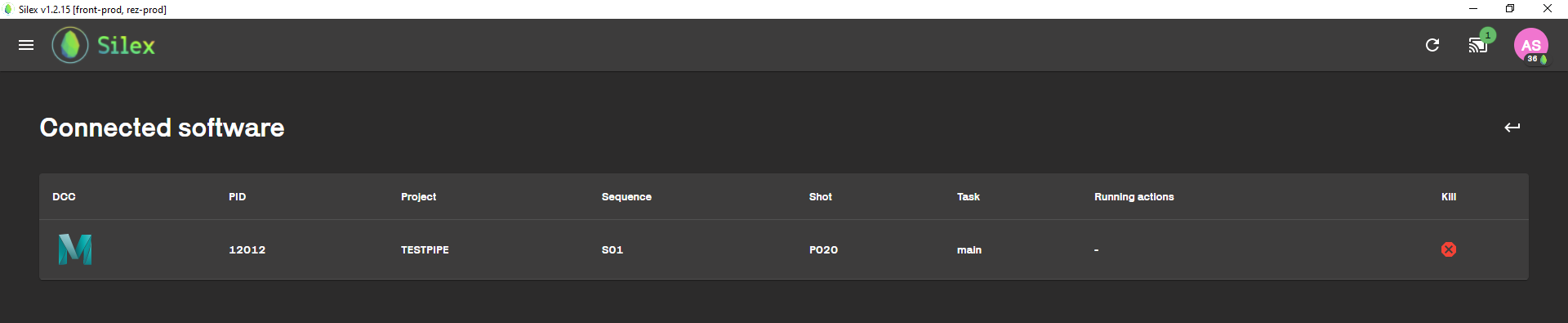
4- Account profile :
Silex has a coin system. They're points you can gather when publishing, conforming...
Hamburger menu :
This menu gives you acces to all the services on Silex.
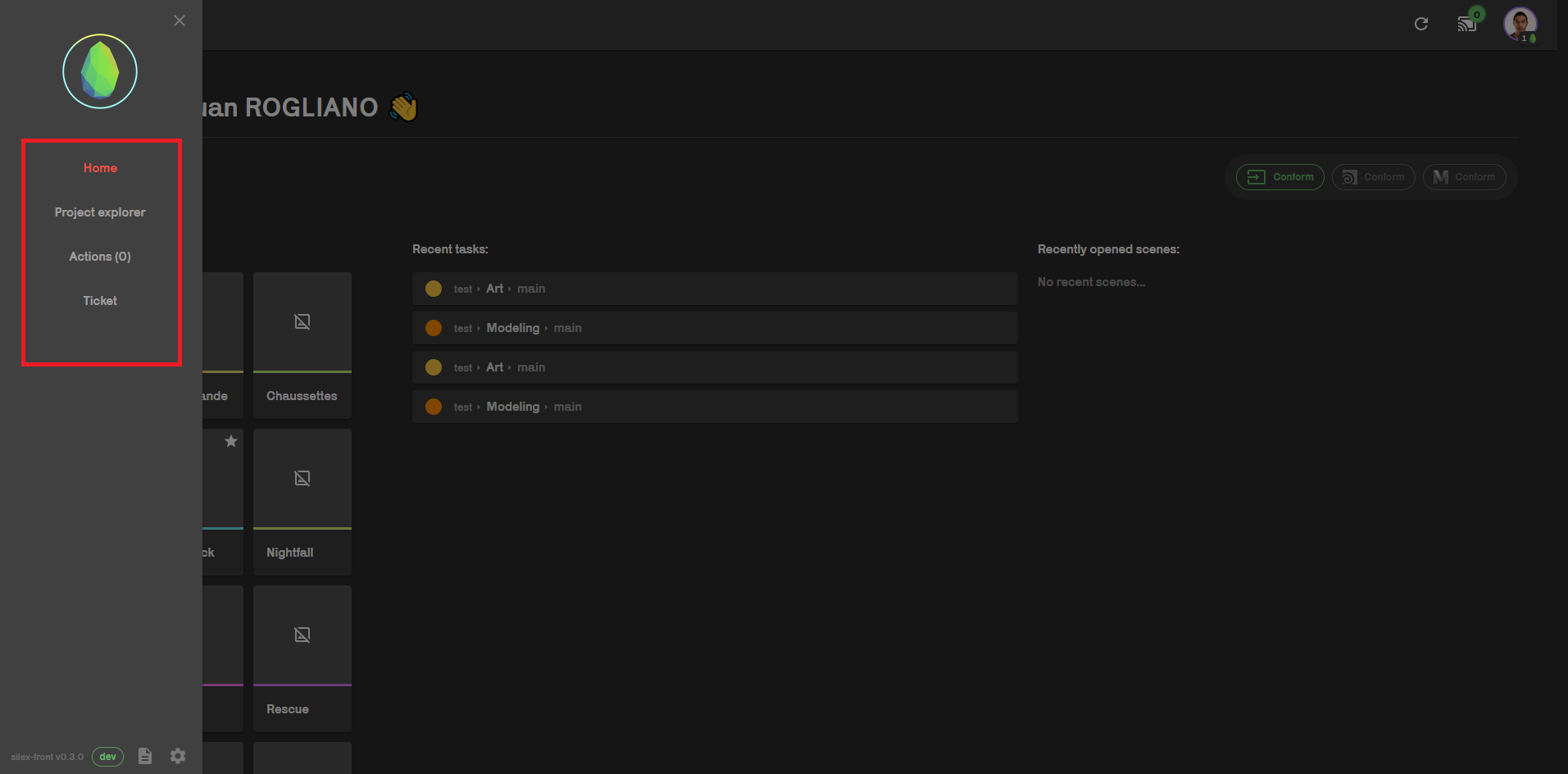
Home : home page
Project explorer : This is a file explorer that let you browse through the files in your projects.
Actions : This shows all running actions on you computer.
Ticket : Access to the tickets system.